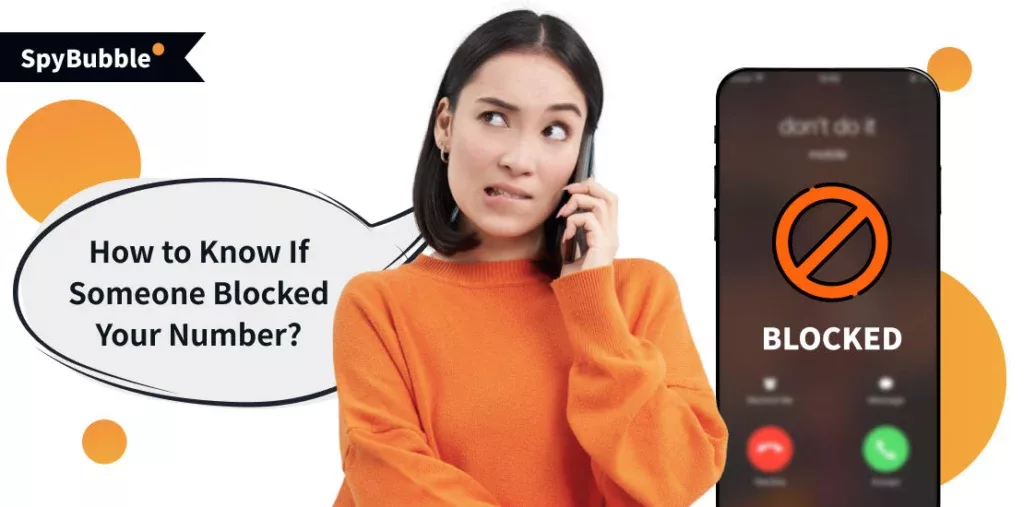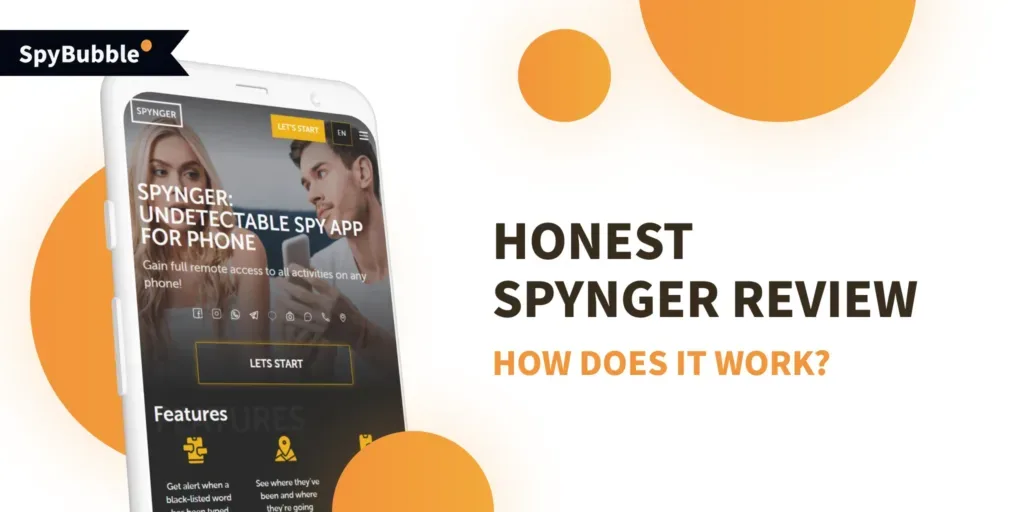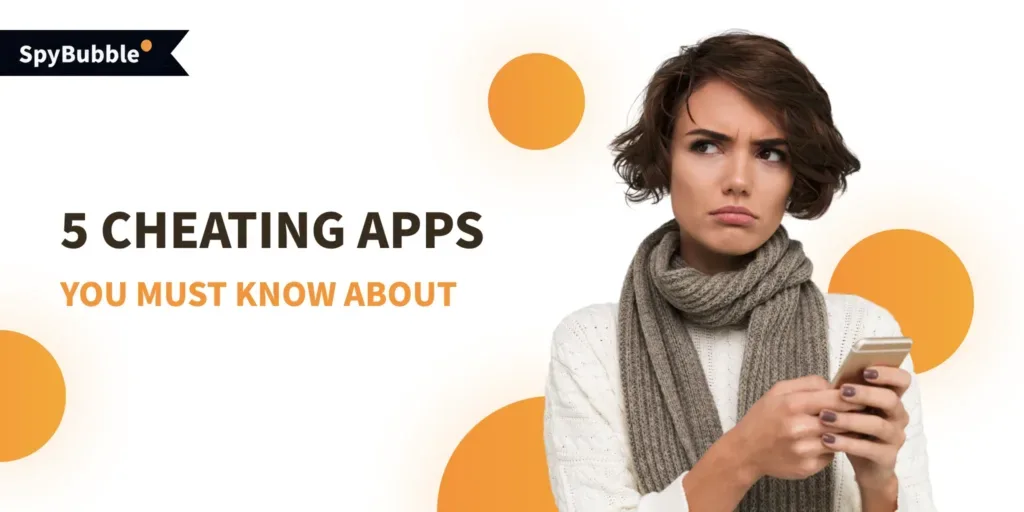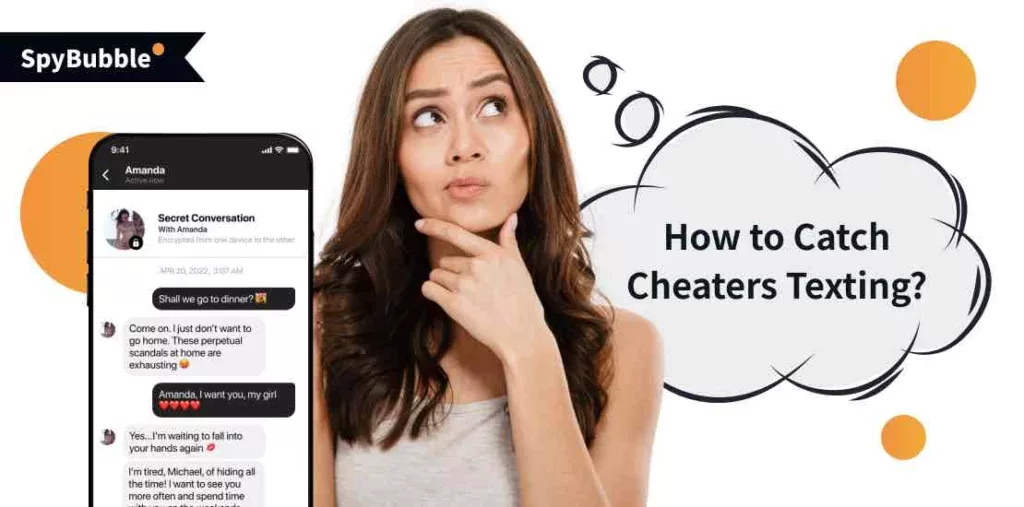Recently, you had a strange episode: you tried to contact your friend, but his phone was almost not ringing, and you were almost immediately returned to the answering machine. You can’t understand why this happened. We’ll explain: the number of the person you can’t reach is most likely unreachable (perhaps because they are in an area where there is no coverage), or, more simply, their phone may be switched off. But there is a third hypothesis: the call’s recipient may have blocked your number. Let’s talk more about how to know if someone blocked your number.
Can I See If Somebody Has Blocked My Number on iPhone?
Today, there are many methods to block a number on iPhone. It is possible to understand that you are on the block list. There are various tricks to help you determine this. So, let’s talk about how to know if someone blocked your number on iPhone.
Verify the Color of Your Texts
Let’s talk about how to know if someone blocked your number without calling. Note the message bubble’s color when texting someone who might have blocked you. For example, if you’re blocked and send an iMessage, it will display as a regular SMS message (green bubble), not the blue iMessage bubble. Furthermore, the text does not have a “Delivered” mark below it but instead is flagged as “Sent as Text Message” instead of being delivered to the recipient’s iPhone.
Send Them a Message via Instant Messengers
If you suspect your number has been blocked, text the person. You can send a message to your correspondent via instant messaging service; if they’ve blocked your phone number, they may also have blocked you on Messenger, WhatsApp, or Skype. If you see that your messages (written or voice) are not being delivered, your phone number and account may have been removed from their contact list.
You may receive an automated text response, such as a notification that the person is driving or their phone is on Airplane Mode or Do Not Disturb; in this case, you are most likely not blocked, as such messages are not sent to blocked numbers. However, this may indicate that you are only allowed if you get a delivery message.
Directly Send Them an SMS
Sending an SMS can also help if you think you have been blocked. So here’s the question: how to know if someone blocked you on iMessage? This is simple: if you receive a notification like “Message Not Delivered” or do not get a delivery notification, it may be a sign that your number has been blocked. In general, iMessages appear in blue when sent to someone who has not blocked you.
Reach the Recipient by Calling
The first step is to call the person. If you hear one or more rings, you will receive confirmation that your number is not blocked: the person you are calling can see your call and pick it up. If this doesn’t happen and you go straight to voicemail or hear a quick ring before being directed to voicemail, the person you’re calling may have blocked you, or their phone is turned off or in Airplane Mode. Making a phone call can give you a clear indication you have been blocked.
Hide Your Number
If you are still unsure and trying to figure out why you have been blocked, try hiding your number and calling the person you are trying to reach. If your call goes through when your number is hidden, it may indicate that the other side blocks your ID. A solution to this is to hide your caller ID, which can be done in your phone’s settings or by using a code before dialing.
When you block a number on your iPhone, it becomes more difficult for callers to reach you. When they call you, they’ll hear just one ring, and then the blocked caller will be sent straight to voicemail.
How to Hide Your Number on an iPhone
Hiding your caller ID on an iPhone is a straightforward process. It can be useful in various scenarios, such as making anonymous calls or testing if your number has been blocked. Here’s how to hide your phone number when making calls from an iPhone:
- Use a blocking code for individual calls. In some regions, you can use a specific prefix before dialing a phone number to block your caller ID for that call only. For example, entering *67 before the number in the United States will hide your caller ID for that specific call.
- Contact your carrier. Contact your carrier if you prefer a more permanent solution or if the above options are unavailable. Most carriers offer a service to block your number on all outgoing calls.
The availability and method to hide your caller ID may vary based on location and carrier. Some people and services do not accept calls from hidden or blocked numbers.
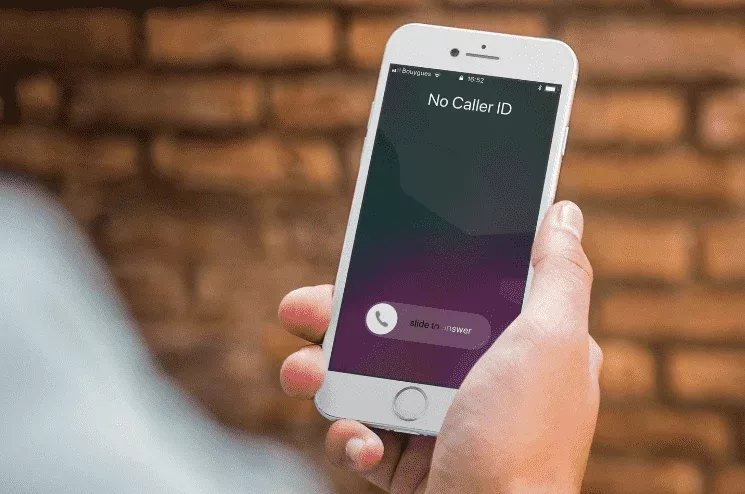
Hide Your ID in the Settings
This feature is only available to some, primarily due to the operator’s capabilities: some provide the anti-detector service for an additional fee. You can change it in your phone’s settings.
- Open your iPhone Settings.
- Go to the Phone menu.
- After that, open “Caller ID”.
- And switch off the lever (if applicable).
Change Your Number or Device
A different phone number or device can reveal if your initial number is restricted. You can call or send a text message from an alternate number. Getting through or seeing the message as delivered (especially if it’s an iMessage that shows up in blue) is a clear sign that your primary number is blocked. Use this method to rule out the possibility of technical issues with your device or number.
Attempt to Time Out the Problem
For example, you may experience a temporary problem caused by network issues or if the caller’s phone is switched off or in an inaccessible area. Instead of assuming you’ve been blocked, allow some time to pass and try contacting them again later. However, if the problem remains for a long time and in different forms of communication (calls and messages), you have likely been blocked.
Find Out If You’ve Been Blocked on Social Media
Another way to find out if you’ve been blocked is to look at other messaging platforms, such as Snapchat, Facebook Messenger, or Instagram. Additionally, if you don’t see the user’s status or profile picture or your texts have a Not Delivered error on these platforms. It could also be a sign that you have been blocked there. This more comprehensive process, which involves checking multiple apps, can give you a clearer picture of whether the blocking is limited to your phone number or is part of a longer-term blocking across several channels.
How Do I Know If Someone Blocked My Number on Android?
Determining whether someone has blocked your number on an Android phone can be challenging, as the system doesn’t explicitly notify you of being blocked. However, there are a few signs and tests to infer if your number might have been blocked. These methods rely on observing changes in how the recipient’s phone handles your calls and messages. Let’s explore how to know if someone blocked your number on Android and the steps to get a better understanding.
Calls Diverted to Voicemail
If every time you call a specific number and your call goes directly to voicemail without the usual number of rings, this may be a sign that your phone number is blocked. Android phones often send calls from blocked numbers straight to voicemail. Remember that this could also happen if the person’s phone is switched off or in Do Not Disturb mode.
Undelivered Text Messages
It’s possible to see if someone blocked your number on an Android without calling them. When you send a text message, and it never shows a delivery confirmation, or if there’s a prolonged delay without any acknowledgment, this might suggest that your number is blocked. Luckily, there are some tricks on how to text someone who blocked you. Also, be aware that delivery issues can also be due to network problems or the recipient’s phone settings.
Delete Contact
A somewhat unconventional method involves deleting the contact from your phone and searching for it in your contacts list. If you can’t find or call the contact after deleting it, this could suggest that you’ve been blocked. This method works because some Android phones hide blocked numbers from appearing in search results in the contact list.
Call from Another Number or Anonymously
To further investigate, try calling the person from a different phone number or hiding your caller ID. If the call goes through when using a different number or with your number hidden, your original number has been blocked. This method involves masking your caller ID, which can be done through specific dialing codes or phone settings, depending on your location and service provider.
How to Hide Your Number on an Android Phone
Discover the simple steps on how to block your number when calling from an Android device. The feature is useful for making an anonymous call to check if your number is blocked. Here’s how to do it:
- Use the caller ID blocking code: Enter a specific code before dialing the number you want to call. These codes vary depending on your country or region. For example, in the US, you can dial *67 before the phone number to hide your caller ID.
- Change your phone settings:
- Navigate to the Phone app on your Android device.
- Click the three-dot menu (or more, depending on your phone model) in the top right corner and select Settings.
- Scroll to Calls or Call Settings and then to Advanced or Other Adjustments.
- Press the Caller ID or Show my caller ID.
- Then select “Hide number” or “Default network” if you wish to have your number hidden for certain calls only.
- Consult your service provider: Certain operators allow you to block your caller ID through their customer service. This might be a more reliable solution than the first two options.
Remember that using these methods to hide your number may vary depending on your Android device model and carrier. Also, note that some subscribers may not be able to receive calls from hidden numbers.

Block on Different Social Networks
Another question is: how to know if someone blocked your number on social networks? Different platforms have various indicators and methods to help you deduce if someone has blocked you. While they do not notify you directly when you’ve been blocked, there are certain signs you can look for.
How to Know If Someone Blocked You on Facebook
On Facebook, if someone has blocked you, you can no longer see their profile. When you search for their name, it won’t appear in the search results. If you try to visit their profile directly through a previous comment or photo tag, you’ll be redirected to your feed. Their posts and comments will also disappear from your timeline and group discussions.
How to Tell If Someone Blocked Your Number on Snapchat
If someone blocks you on Snapchat, you won’t be able to find the person’s profile at all. Searching for their username won’t yield any results. Furthermore, any messages you send them will remain undelivered, indicated by a grey arrow. You also won’t be able to see their Snapchat score anymore.
How to Know If Someone Blocked You on WhatsApp
On WhatsApp, being blocked means you can no longer see a contact’s last seen or online status in the chat window. Their profile picture won’t update for you, and any messages sent to them will show only one check mark (indicating the message was sent) but never a second check mark (which indicates message delivery).
How to Know If Someone Blocked You on Instagram
If you have been blocked on Instagram, you won’t be able to find their profile using the search function. If you try to visit their profile directly through a previous comment or tag, you’ll get a message stating the page is not available. Additionally, you’ll no longer see their posts or stories in your feed.
Did You Know That SpyBubble Can Block Calls and Enable Full Control over the Target Device?
SpyBubble app consists of advanced tracking software intended to meet multiple purposes. One of the most important features of SpyBubble is the function of call blocking, allowing users to restrict outgoing calls from specific numbers. Furthermore, the app has a variety of abilities that allow you to manage the intended device completely, providing complex tracking and control. Therefore, let’s analyze some of its characteristics in more detail:
- SpyBubble distinguishes itself because of its call surveillance feature. As a call monitoring tool, it captures call attributes such as time, date, duration, and caller and caller ID. This is a practical feature for those who need to keep an eye on their children, employees, or partners.
- Additionally, it supports remote control, meaning that users can remotely erase data or restrict functions on the monitored device. An important aspect of this functionality is maintaining the devices’ safety.
- Notification tracking is also a core feature. Using SpyBubble makes it convenient for users to learn about text and chat messages sent or collected by the target, which facilitates text message monitoring.
- To track location, SpyBubble offers a real-time tracking feature that permits users to track the device’s current location and access its location history.
- Some of the other important functions include tracking social media activity. It allows tracking a user’s engagement and activity on various social platforms, giving you an idea of their online social life.
- Monitoring call history and email activity is also included in SpyBubble’s toolbox. It can view call records and access emails from a destination device, presenting a well-rounded perspective of its contact patterns.
- SpyBubble’s keylogger option keeps a record of everything keystroked on the intended device, offering a deep understanding of all the data being typed, including sensitive content such as passwords and browsing queries.
- Running unobtrusively, SpyBubble operates in the middle of the background after installation, capturing activities quickly without significant battery drain. Doing so ensures that the device’s wearer is kept unaware of the surveillance, enabling you to follow the true behavior.
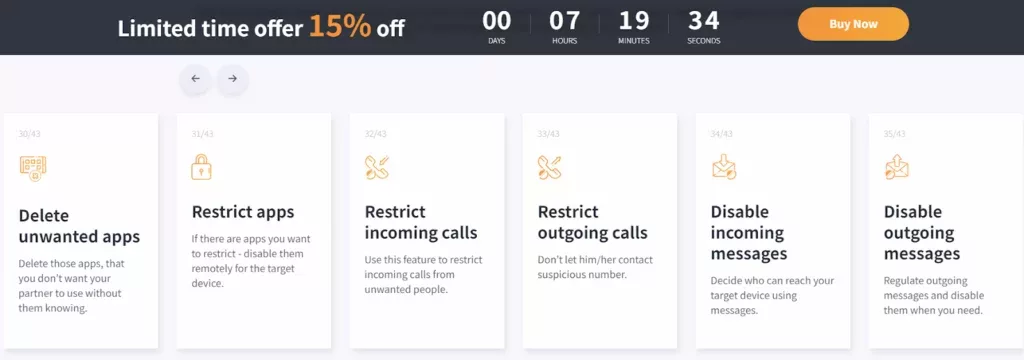
As much as SpyBubble’s functionality affords extensive surveillance over the target device, beneficial for parents monitoring their children’s online activities, educators monitoring office devices, or people seeking to monitor their partner’s phone usage, it is imperative that such an app is used with responsibility and in a manner that complies with privacy laws and regulations.