There are various reasons why one would want to view text messages sent and received by someone else. For one, you may be a parent concerned about what your child gets up to on their phone. Though less palatable, perhaps you’re a worried lover who harbors suspicions that their spouse is cheating. Even law enforcement officers may find the need to access a suspect’s text messages. Regardless of your reasons, we’re not here to judge. Rather, we’ll explore how to secretly receive text messages from another phone without breaking a sweat.
Can You View Someone Else’s Text Messages Online?
Picture the scenes – you’re at the dinner table with your spouse when, all of a sudden, their phone vibrates. Naturally, your interest is piqued, and you look in the direction of the now brightly lit screen. Before you can make out a name or anything really, they quickly flip their phone or hide it. Admittedly, this is enough to raise red flags even for the most secure of us all. At that point, you may be wondering – is it possible to get access to someone’s texts online?
The good news is, yes, it is. According to a Statista report, messaging is the most frequently used smartphone feature. This goes to show that accessing someone’s texts would offer invaluable insights into what they’re up to. However, reading someone else’s messages is a breach of their privacy, which raises various ethical and, sometimes, legal concerns. While it’s perfectly legal to monitor your child’s texts, when it comes to adults, it may be a totally different case.
Tips on How to View Text Messages Sent and Received
Now that we’ve established that it’s possible to see messages from another phone or computer online, let’s explore some helpful tips to ensure that you are viewing text messages from another phone appropriately and legally.
- Before using any means to access messaging data, ensure that you are adhering to the laws of your country or state and that the means used to access the aforementioned data have no legal repercussions.
- In cases where you want to have access to the messaging data of an adult, ensure that explicit consent is given. In most countries, consent to access the messages of a minor for parental control is not required.
- Before opting to use a third-party option to access text messaging data remotely, you may try using built-in options offered by your device. In cases where the options offered by your device are just not enough, use SpyBubble, which guarantees the result and data security.
By following these tips, you will ensure the safety of messaging data and discretion while accessing it while also ensuring that you remain on the right side of the law.
5 Methods to View Text Messages Sent and Received
Without further ado, let’s explore how to check messages from another phone in 5 easy ways:
Method 1: Using the SpyBubble App
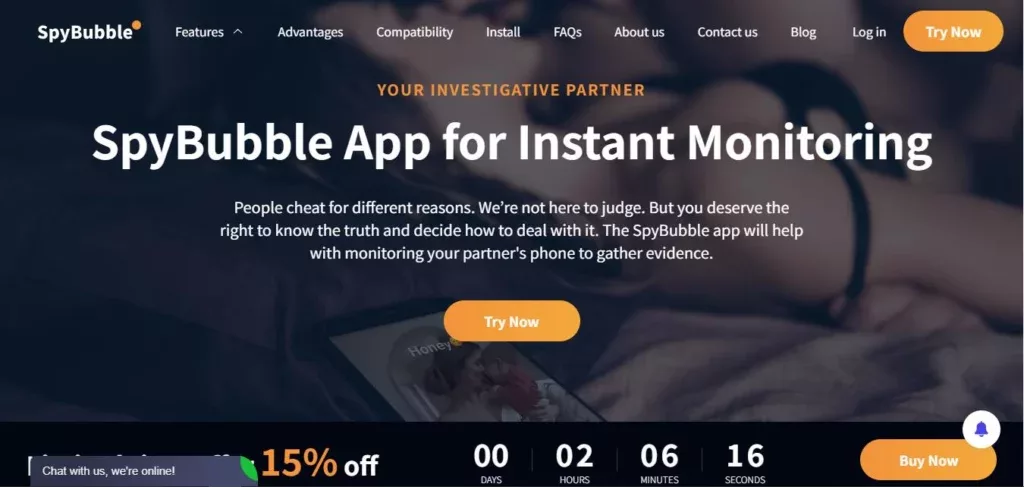
SpyBubble is a revolutionary monitoring app to view text messages on another phone or computer. It offers a variety of innovative features, including full access to Facebook and Instagram accounts and social media messages, as well as real-time tracking of the most popular messaging applications.
This robust tracking app features a simple user interface for easier accessibility. SpyBubble’s message tracker enables you to view recent text messages completely anonymously. What’s more, all the information from this messaging data is gathered in the form of tables and screenshots, which can be accessed in your user space. Interestingly, the app also gives you the ability to view deleted texts.
By using SpyBubble, you can view text messages sent and received on Android devices as well as iPhones. This ensures you are covered regardless of the device your target is using. Here’s a step-by-step breakdown of how to retrieve messages using SpyBubble:
- On the SpyBubble website, create an account with a valid email address.
- Click the install link on the website, and you will be prompted to choose a target device. The options are Android or iOS.
- Proceed to choose a suitable subscription plan based on your preference.
- Install SpyBubble on the target device if the device is an Android device. In cases where the target device is an iOS device, you will be required to provide iCloud credentials in your user account.
- After the installation, go to your SpyBubble account and wait until the devices are linked, after which the messaging data will start streaming in.
Method 2: View Text Messages Sent and Received via Google Messages
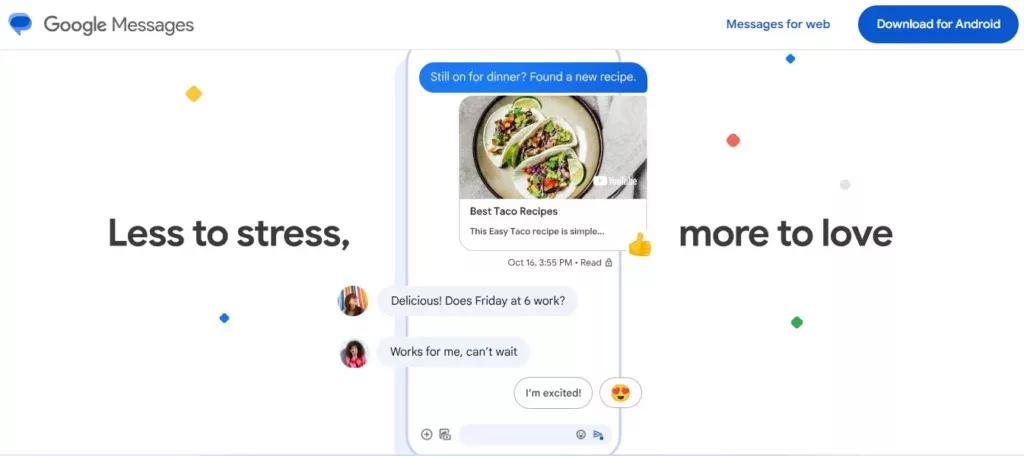
Google Messages is a messaging application that is available on Android devices. The app is web-based, which means you can conveniently check texts from another phone, personal computer, or Android tablet. Here’s how to set up Google Messages to read messages sent and received through the app:
- Open Google Messages on the mobile device from which you want to read messages.
- At the top right of the mobile device, tap the account menu and then proceed to Device Pairing.
- You might get a prompt to sign in with your Google account. If you do, select the account you want to use Google Messages with and then continue.
- On your computer, open your preferred browser and navigate to Google Messages for the web.
- Sign in to Google Messages with the same account you picked earlier on your target’s mobile device.
- On the mobile device, a dialog box with 3 emojis will be displayed. Tap the emoji that corresponds to the one on your computer screen.
- Once pairing is completed successfully, the mobile device will vibrate. Now, you’ll be able to see from your computer all the messages sent and received on the mobile device.
Notably, Google Messages requires you to use the same account used on the mobile device to access the web version of the application. Since Google notifies one whenever there’s a sign-in attempt on their account, this might put a dent in your plan if you want to view text messages sent and received discreetly.
Method 3: Use the Verizon App to View Sent and Received Texts
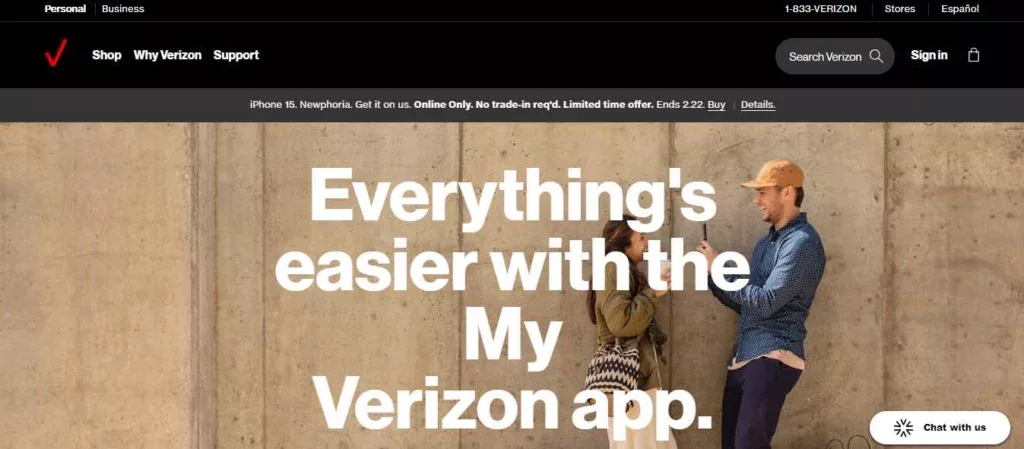
Verizon offers a text messaging application known as Verizon Messaging, which enables you to sync your text messaging data across all your compatible devices.
To view sent messages using Verizon Messaging, take the following steps:
- Ensure that the Verizon Messaging application is installed on the phone you want to read text messages from.
- Download the application on your computer or any device compatible with Verizon Messaging.
- Using the same phone number used to sign into the Verizon Messaging app on the mobile device, you can sync with up to five additional devices.
A downside of Verizon Message is that you need to use the same phone number for synchronization across multiple devices. This introduces a hurdle if you intend to discreetly access this messaging data. Another issue is that although you currently can view sent and received text messages using the Verizon Messaging app, Verizon is planning on shutting down this feature around June 2024.
Method 4: View Text Messages Sent and Received Free with Auto-Forwarding SMS Apps
An auto-forwarding SMS application enables you to forward messages from one device to another, which might be either another mobile device or a computer. If you want to use such apps to automatically forward text messages to your email address, this is how you would go about it:
- Go to Google Play Store and search for a preferred auto-forwarding application.
- Install the application and create an account.
- Enter the email address where you want the messaging data to be forwarded.
- Finally, text to see if your messages are being automatically forwarded to the email you entered.
Auto-forwarding applications have one major drawback, which is that they can only be used on Android devices.
Method 5: View Text Messages Sent and Received on iPhone via iCloud
When most people hear of iCloud, they instantly think of a place where they can back up pictures and videos of their last Christmas vacation, contacts, and other data. Did you know iCloud has a feature that can sync your messages with other iOS devices, therefore giving you the ability to view text messages across all connected devices? You do not even have to send and receive messages from your mobile device, you can just directly receive texts on your synced device.
To sync your iOS devices so you’ll view text messages sent and received on iPhone across all connected devices, follow these steps:
- Go to settings on the iPhone you want to view messages from.
- At the very top of the settings tab, just below the search bar, tap your name to navigate to your Apple ID page.
- Tap iCloud, then find the messaging toggle button and switch it on. Once you have this, messages sent to your phone will be automatically synced to your iCloud.
Wrapping Up
We’ve explored various technologies that can come in handy when trying to view text messages sent and received from another phone. If your goal is complete anonymity, you’d be best served by a robust tracker like SpyBubble. Regardless of your preferred method, you should always seek consent when tracking adults.
FAQ
Can I view my SMS while my phone is off?
In cases where you have synced messaging across multiple devices using either a built-in application or a third-party application, you can check text from another phone or other device or, better yet, send text messages while your phone is off.
How can I get my SMS texting history from my phone carrier?
To access your SMS text history, you can contact your phone carrier’s customer care. These customer care contact details are usually on your phone carrier’s website. Since text messaging data is sensitive information, your carrier will require you to verify your identity. Be prepared to provide the requested information if you are required to do so.
How can I access messaging history on a T-Mobile phone?
Wondering how to access history to view text messages sent and received on T-Mobile? Worry not, because by downloading the My T-Mobile application from the app store on your devices, you can view your text message history by navigating to the ‘Usage’ section. Here, you’ll find an option to view your entire texting history. In this section, you may use filters to view text messages in a certain date range, among other filters.
Is it possible to view Verizon text messages online?
Yes, it is possible to view Verizon texts online currently, but Verizon is planning on shutting down this feature by June of 2024.

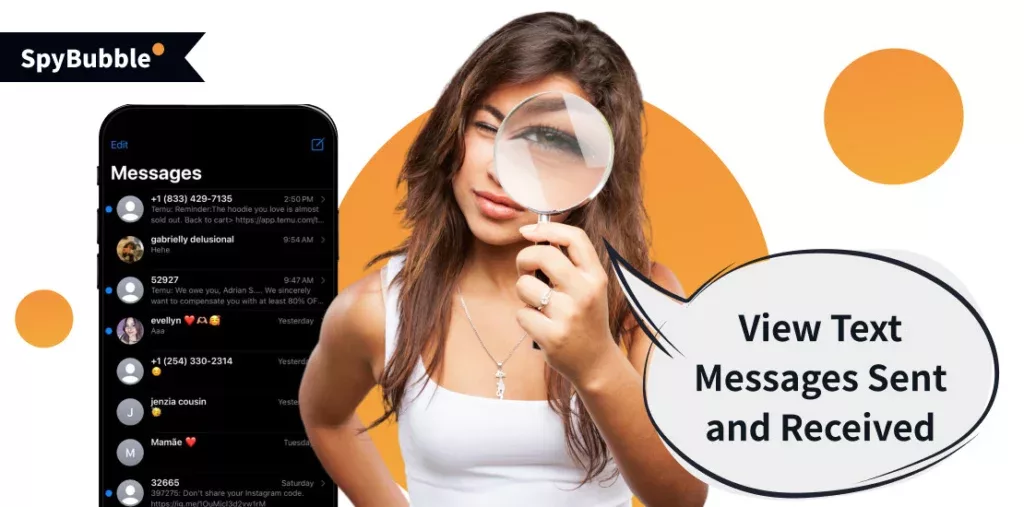

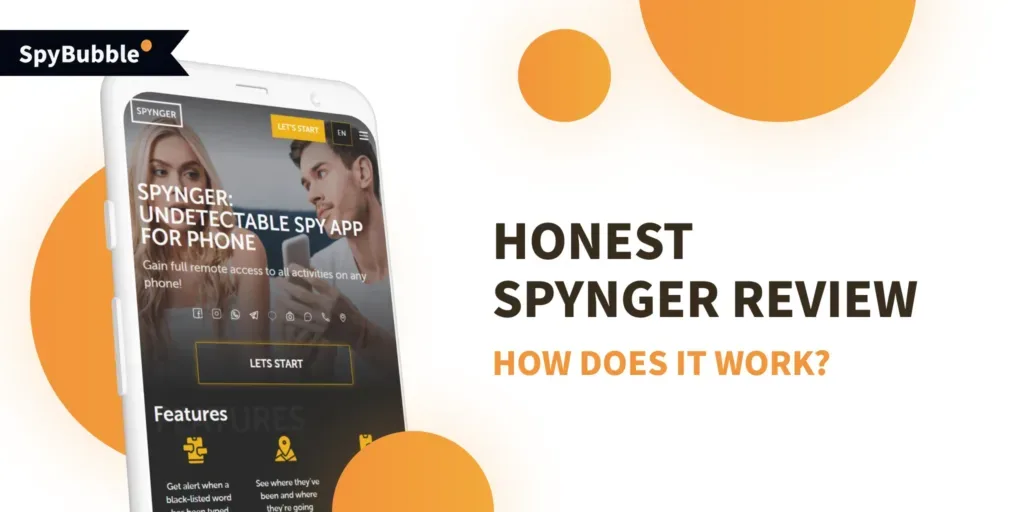
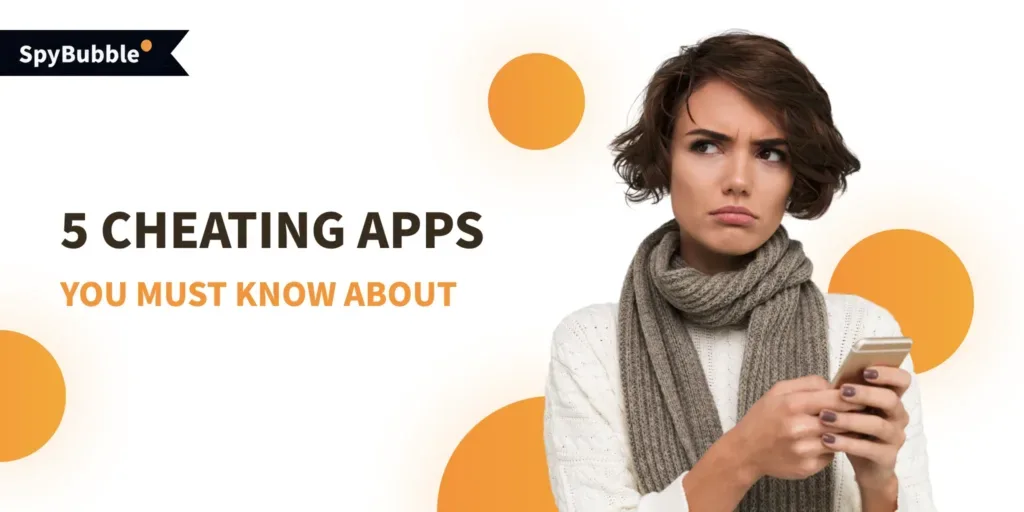
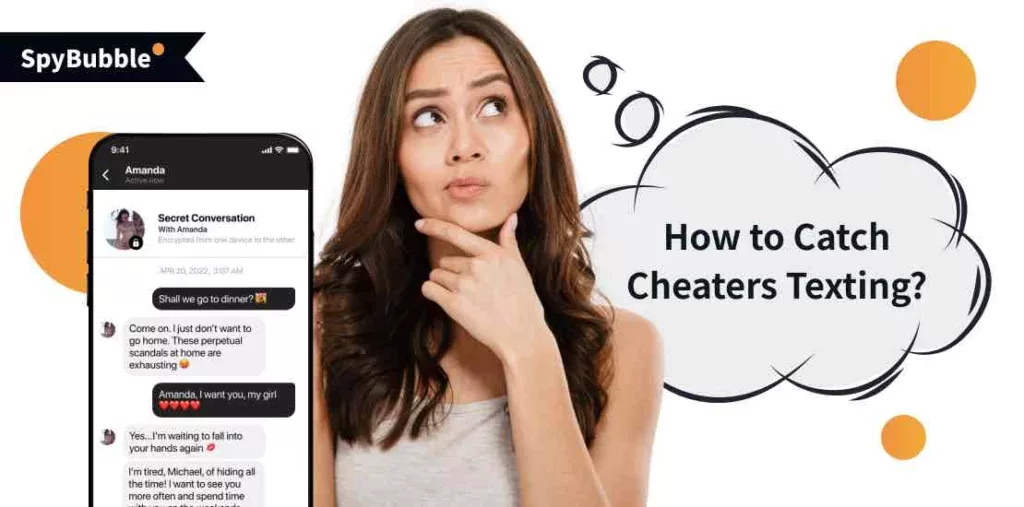
Leave a reply